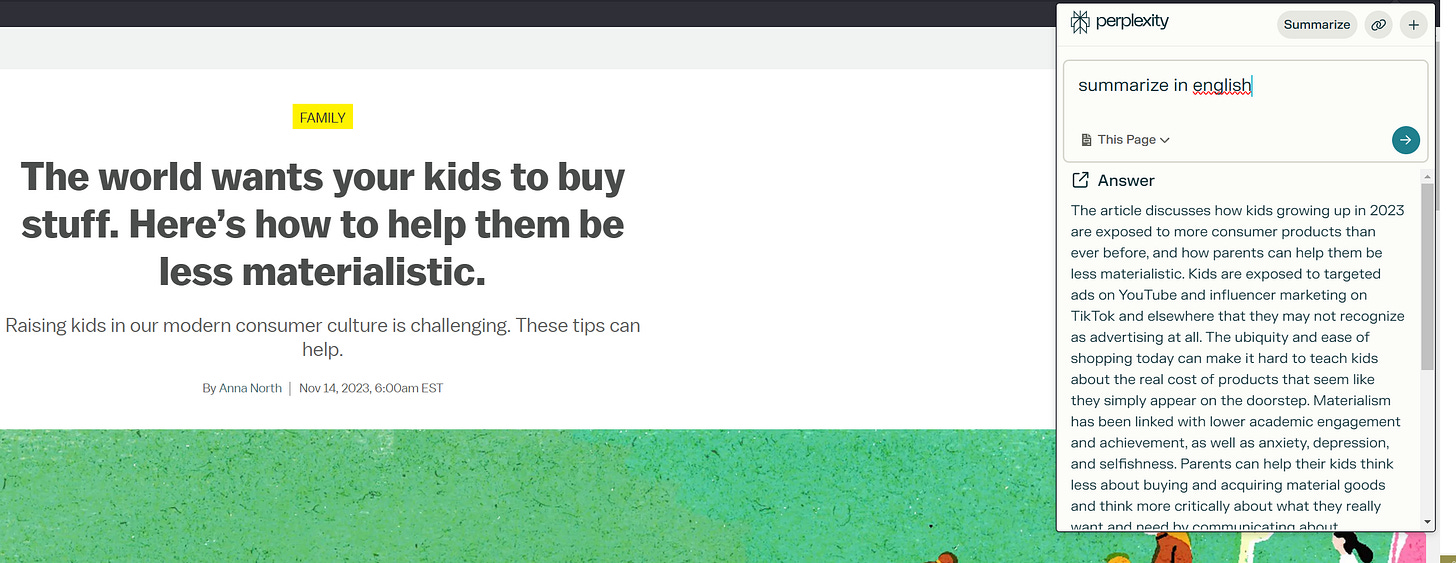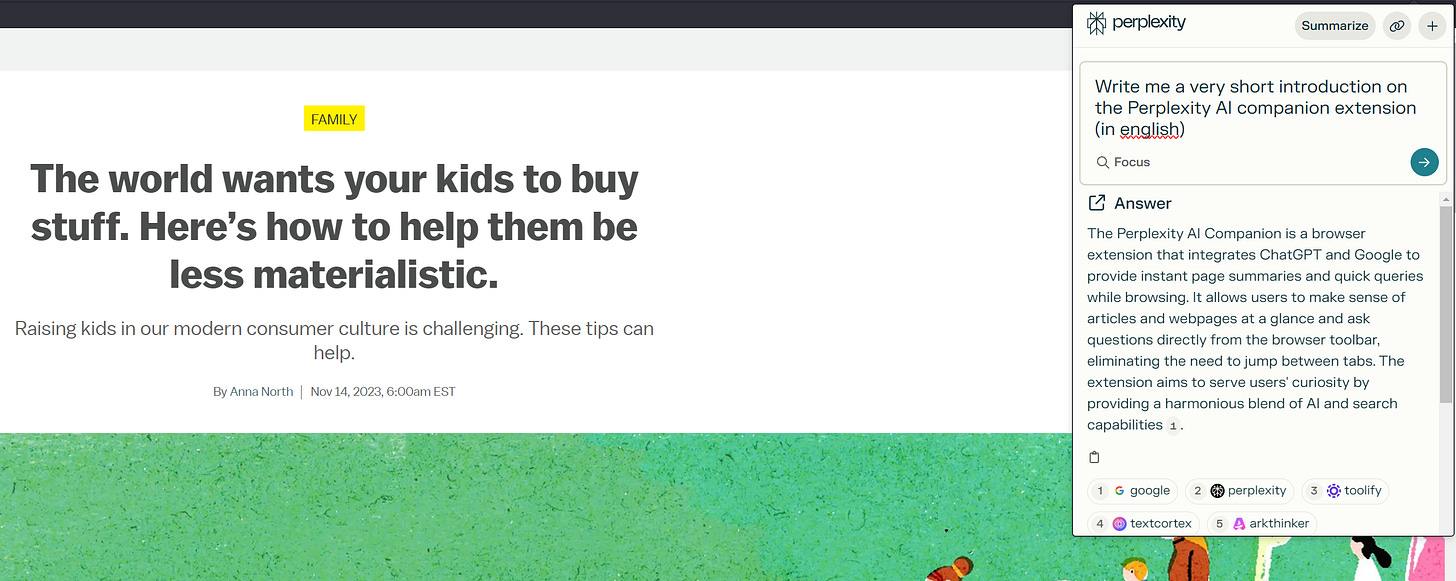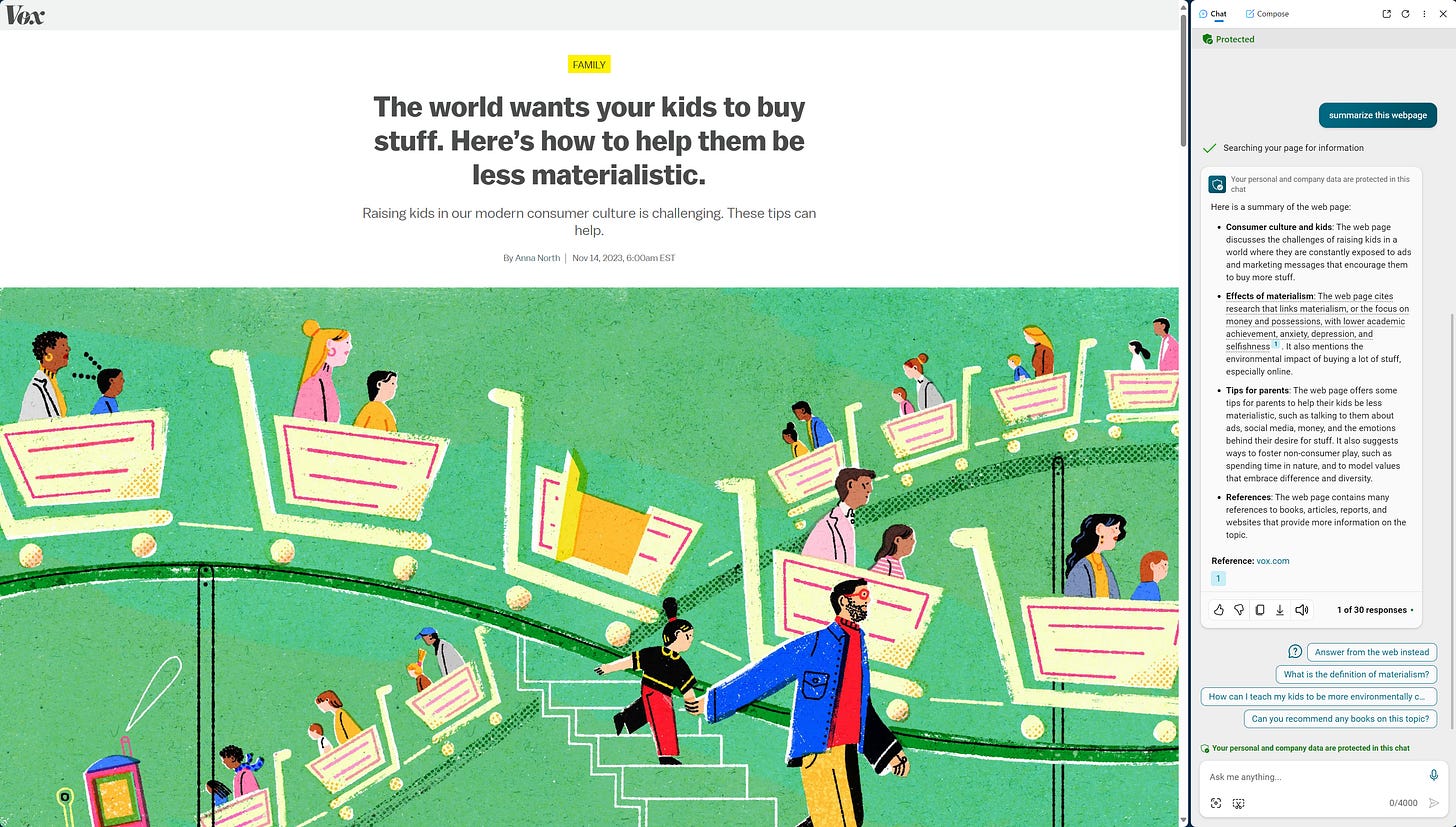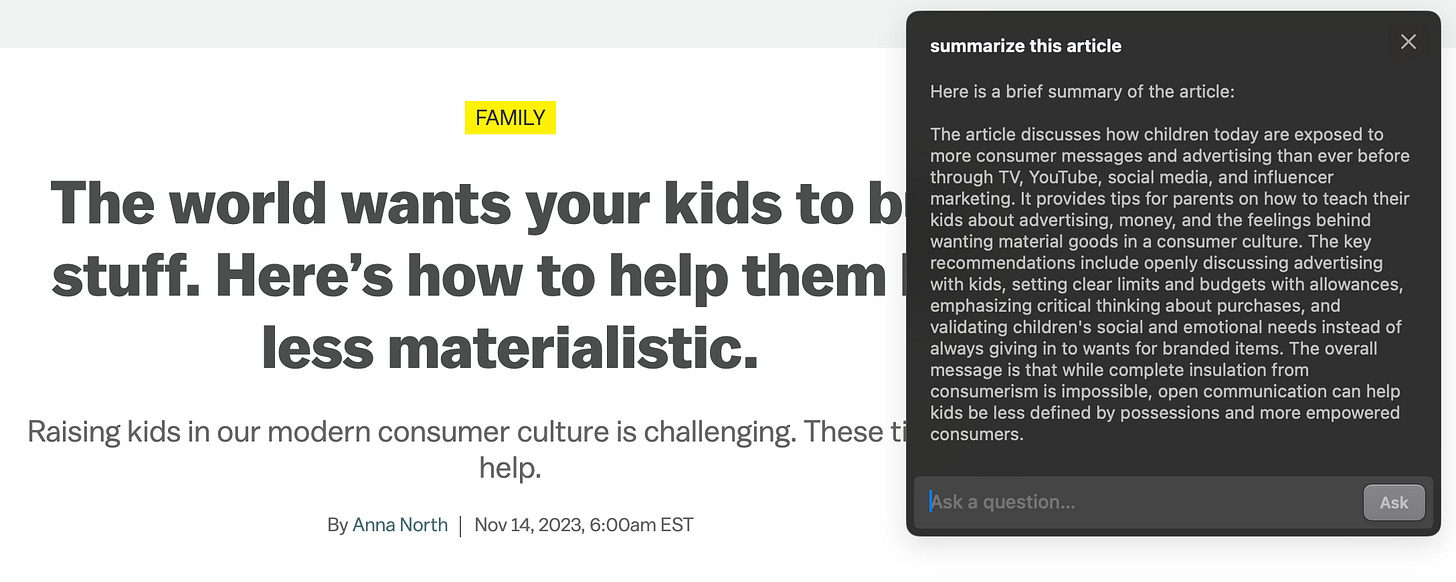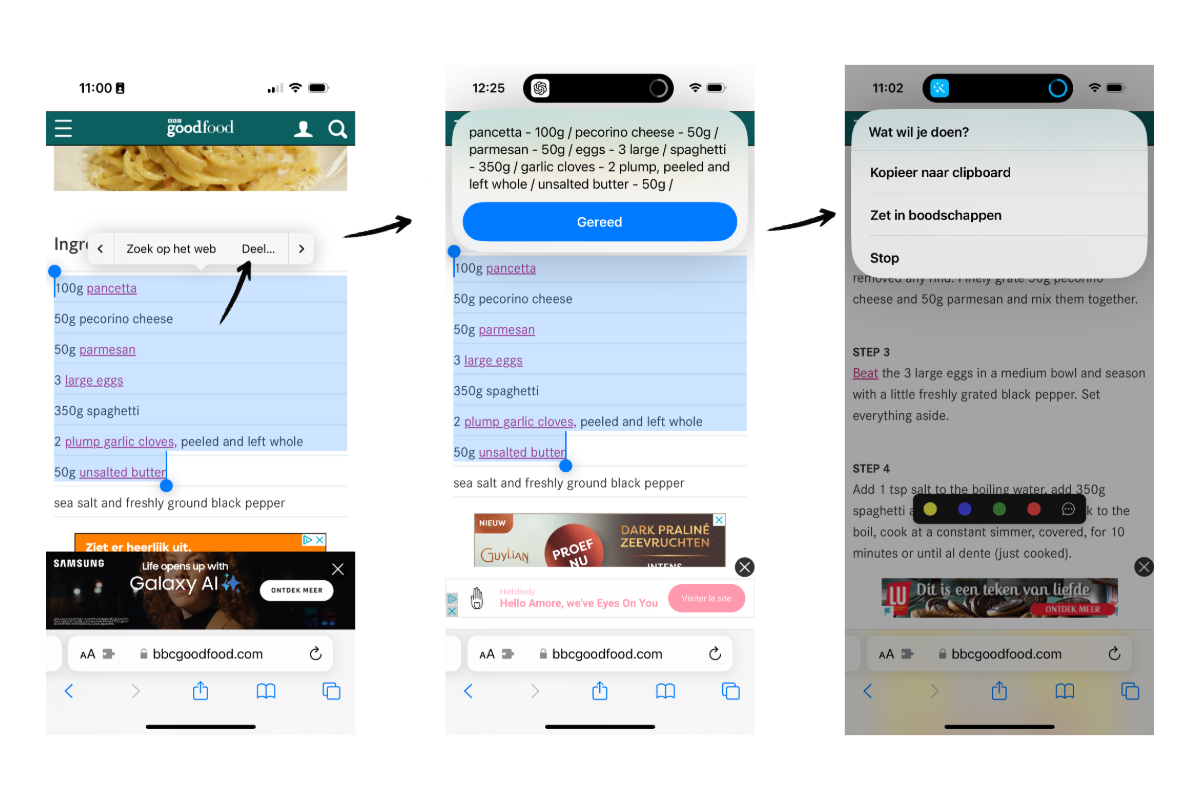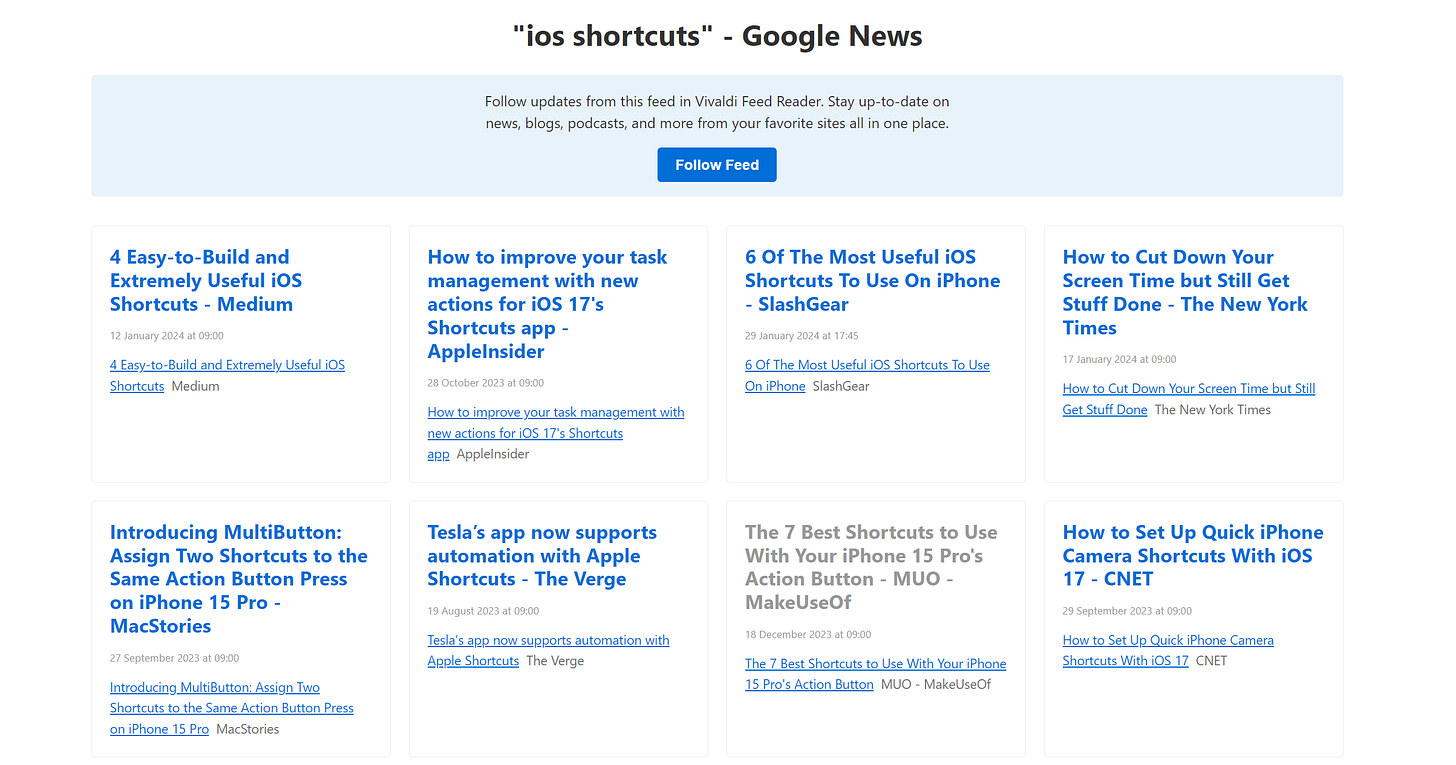🍪 #15 - AI plugins for webpage summaries
A shortcut to automate my shopping and creating Google News RSS feeds
Hi,
and welcome again to Little Bites, my weekly bite on productivity, apps, tech, …
This week I would like to talk about about AI plugins for webpage summaries, a shortcut to automate my shopping and getting a Google News RSS feed.
Happy reading,
Steven
Reading time: 5 minutes to chew through.
🪄 All the AI plugins I use for summaries
🏷️ AI
I would not call myself lazy, but with the launch of AI tools, I find myself using them more and more to do less while generating the same output. But that is what we're all after, right? AI also entered my reading workflow.
We are bombarded with information overload, making it impossible to keep track of or read everything. Some tools, perhaps primarily Artifact (†) got me in the habit of checking an article first before diving in and spending my precious time.
As I know and use quite a few, I thought about sharing them for inspiration.
1. ReaderGPT
ReaderGPT is a quick and easy Chrome extension. Once it's installed, make sure it's enabled and pinned and you're good to go.
Click the extension on any webpage, and get a summary from ChatGPT.
What I like about it is that you can tailor your prompt so the summary is exactly according to your needs. ReaderGPT is quick in both generating the summary as well as its usage. Clicking on the extension immediately triggers the summary command.
One thing to note is that you can't "chat" with ReaderGPT to ask specific questions on your webpage. So you either need to change your prompt, or use another tool.
2. Perplexity
Perplexity does not need an introduction as it has become more and more popular as an AI companion, providing quick summaries with relevant links on anything you ask.
They also have a Chrome extension that works in the same way as ReaderGPT. You click on the extension and click on "summarize" to get a summary of your webpage.
However, where Perplexity excels is that you can use it for so much more than summaries only. You get access to the full toolkit of Perplexity.
So when you open the extension, you can ask it for anything, not only limited to the webpage you're on.
3. Copilot on Edge
Microsoft Copilot is also widely known and with its Edge sidebar extension, you can do the same as with the Perplexity extension. Get a summary, and interact with your webpage,...
One thing to note is that I find Copilot much slower in providing feedback vs ReaderGPT or Perplexity. So for that reason, I don't use it that often, except for work purposes.
4. Arc on Mac
If you run Arc on Mac, you don't need a browser extension. You can run Claude AI directly in your browser and in the same way as Perplexity and Copilot get a summary or ask other questions.
Just make sure you enable the AI features via settings and afterwards hit "CMD + F" to chat.
5. iOS shortcuts
While I spend a lot of my time on a PC, I also do some article reading on mobile where the possibilities are limited.
Except for Artifact, I did not find a quick way to get a webpage summary while scrolling through articles.
To overcome this, I created a few shortcuts that you can reach via the share sheet, so you don't have to leave the app you're browsing/reading with.
ChatGPT shortcut
With the help of the ChatGPT app, provides a summary of the webpage based on the page you're on.
Perplexity shortcut
With the help of the Perplexity app, provides a summary of a webpage based on the URL.
Get the shortcut here.
So what is the difference between both?
I mainly use the perplexity shortcut with my RSS reader where the full article is not opened. Based on the URL of the article I get a full summary of the webpage.
The ChatGPT shortcut can't "browse" so it takes the content of the page you're on.
Do you have any other useful summary tools to share?
📱 iOS shortcut to simplify my shopping list
🏷️ Shortcuts
I'm a big fan of iOS shortcuts and while you can do amazing things with them, I feel that many people are hardly using any.
Except for perhaps Matthew Cassinelli, who has a huge library of them.
Every weekend we prepare our meal list for the week, and while I already have a nice list of recipes in Obsidian which I can turn to, my children often ask for something "new".
It's easy to find a new recipe, but often I have the hassle of extracting all the ingredients and getting them in our shopping list (Apple Reminders).
Additionally, quantities are not always exact (meal for x persons) so I need to convert it to the exact quantity I would need to buy.
So I had a look at shortcuts and how it could simplify my workflow.
And seems I can automate it all.
For the shortcut to work, I highlight the ingredients and hit the share dialogue.
The shortcut processes the input and with the help of the ChatGPT app cleans and formats everything.
Once that is done, I can use quantity as extracted or get it converted to what I need.
As a final step, the shortcut processes each ingredient and adds it as a reminder on our Apple Reminders shopping list.
I'm still fine-tuning the shortcut, but if you're interested in this shortcut, let me know and I'd be happy to share it.
📰 Google News RSS feeds
A few bites ago I spoke about Inoreader as the missing link in my RSS workflow, which allowed me to stay on top of my feeds when using my PC, but also being able to continue via Reeder on iOS (which is more minimal).
One advantage of Inoreader is that you can also "subscribe" to Google News as a feed, but turns out you don't need Inoreader for this.
I found out that you can convert any Google News feed into an RSS feed, by simply tweaking the URL.
Just add "/rss" before you "/search" in the URL and a typical RSS feed becomes available.
So transform
https://news.google.com/search?q=ios%20shortcuts&hl=en-US&gl=US&ceid=US%3Aen
to
https://news.google.com/rss/search?q=ios%20shortcuts&hl=en-US&gl=US&ceid=US%3Aen
Do note that in accessing items from a Google News feed you need to be logged in with a Google Account.
If you like what you’re reading, hit the like and subscribe button and get my next update directly in your inbox or read later app of your choice.
And if you want to support me, you can Buy me a 🍵 Tea. I don’t drink coffee.